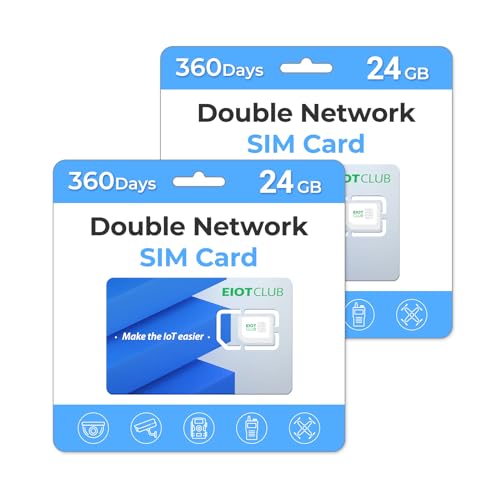
Security cameras are an essential part of any modern security system, providing an extra level of protection for homes, businesses, or public spaces. While traditional security cameras require a wired connection or rely on Wi-Fi networks, using a SIM card in a security camera offers a wireless and convenient way to monitor an area without the need for complex installations.
A SIM card, typically used in mobile phones, can be inserted into a SIM card slot on a compatible security camera. This enables the camera to connect to a cellular network, allowing users to remotely access live video feeds, receive alerts, and store recorded footage on a cloud or local storage.
There are several benefits to using a SIM card in a security camera. One of the main advantages is that it provides a reliable connection even in areas with limited or no Wi-Fi coverage. Additionally, it eliminates the need for a fixed internet connection, making it ideal for temporary setups or remote locations. Furthermore, using a SIM card allows for easy scalability, as multiple cameras can be set up quickly without additional wiring.
When choosing a SIM card for your security camera, it is important to consider the data plan offered by your cellular service provider. Make sure to select a plan that suits your needs, as video streaming and remote access can consume a significant amount of data. Additionally, ensure that your security camera is compatible with the cellular network frequencies supported by your SIM card provider.
In conclusion, using a SIM card in a security camera offers a convenient, wireless, and reliable way to protect your property. Whether you require surveillance for a temporary event or need coverage in an area without reliable internet, utilizing a SIM card can provide you with peace of mind knowing that your security camera is always connected and actively monitoring your surroundings.
How to Set Up a Security Camera with a SIM Card
Using a SIM card in a security camera can provide a convenient and reliable way to monitor your property without relying on a Wi-Fi connection. Whether it’s for your home or business, setting up a security camera with a SIM card is a straightforward process. Follow these steps to get started:
- Choose a security camera with SIM card compatibility: Not all security cameras are designed to work with a SIM card, so it’s important to choose one that has this capability. Look for cameras that specifically mention SIM card support.
- Obtain a compatible SIM card: Contact your mobile service provider to purchase a SIM card that is compatible with the security camera. Make sure to choose a plan that suits your needs for data usage and connection stability.
- Insert the SIM card into the camera: Open the SIM card slot on the camera and carefully insert the SIM card. Make sure it is properly aligned and securely inserted.
- Power on the camera: Connect the camera to a power source and turn it on. The camera should begin to initialize and establish a connection with the mobile network.
- Configure the camera settings: Use the camera’s settings menu or a dedicated mobile app to configure the camera’s settings. This may include setting up motion detection, adjusting the video resolution, or specifying the recording schedule.
- Test the camera: Once the settings are configured, test the camera by accessing the live feed through the camera’s mobile app or web interface. Make sure the camera is capturing clear footage and transmitting it through the SIM card connection.
- Monitor remotely: With the camera set up and connected, you can now monitor the footage remotely using the camera’s mobile app or a compatible web browser. This allows you to keep an eye on your property from anywhere with a mobile network signal.
Setting up a security camera with a SIM card can provide flexibility and peace of mind when it comes to monitoring your property. By following these steps, you can easily configure a security camera to work with a SIM card and enjoy reliable surveillance without relying on Wi-Fi.
Choosing the Right SIM Card for Your Security Camera
When it comes to using a SIM card in your security camera, there are a few important factors to consider in order to choose the right one. Here are some key points to keep in mind:
- Network Compatibility: Make sure the SIM card you select is compatible with the network provider that your security camera supports. Different cameras may work with different networks, so it’s crucial to check compatibility before purchasing.
- Data Plan: Determine the data requirements of your security camera. Consider factors such as video quality, recording duration, and the frequency of footage transmission. Choose a SIM card with a data plan that can accommodate your camera’s needs and prevent any potential data overage charges.
- Coverage: Check the coverage area of the SIM card provider and ensure it covers the location where your security camera is installed. Opt for a SIM card from a provider with a strong network coverage in your area to ensure a reliable and consistent connection.
- Roaming: If you plan to use your security camera in different locations or while traveling, make sure the SIM card offers reasonable roaming rates. Some SIM cards may have limited roaming capabilities or charge high fees, so it’s important to consider this if you require mobility.
- Cost: Compare the pricing plans of different SIM card providers, taking into account factors such as monthly fees, data limits, and any additional charges. Look for a balance between affordability and the features you require.
- Activation Process: Familiarize yourself with the activation process of the SIM card. Some providers may require specific steps or documentation, so ensure you are aware of these requirements to avoid any delays or complications.
By considering these factors and doing your research, you can choose the right SIM card for your security camera that meets your specific needs and ensures reliable connectivity for video monitoring and surveillance.
Inserting the SIM Card into Your Security Camera
When it comes to using a SIM card in your security camera, it’s important to properly insert the card to ensure it functions correctly. Follow these steps to insert the SIM card into your camera:
- Power off the camera: Before inserting the SIM card, make sure the security camera is turned off to avoid any potential damage.
- Locate the SIM card slot: Depending on your camera model, the SIM card slot may be located on the back or side of the camera. Consult the camera’s user manual if needed.
- Open the SIM card slot: Use a small tool or the provided SIM card ejection tool to gently open the SIM card slot. Some cameras may have a small pinhole for this purpose.
- Insert the SIM card: Place the SIM card into the SIM card slot with the gold contacts facing down and the cut corner aligned with the slot. Push it in until it is securely inserted.
- Close the SIM card slot: Once the SIM card is properly inserted, close the SIM card slot by gently pushing it back into place. Make sure it sits flush with the camera.
- Power on the camera: Turn on the security camera and wait for it to initialize. The camera will now detect the SIM card and establish a connection with the cellular network.
It’s important to note that some security cameras may require specific types or sizes of SIM cards. Always check the camera’s specifications or user manual to ensure compatibility before purchasing a SIM card.
Activating the SIM Card
After inserting the SIM card into your security camera, you may need to activate it before it can be used. Follow these steps to activate your SIM card:
- Contact your service provider: Reach out to your SIM card provider or cellular service provider to activate the card. They will guide you through the activation process and provide any necessary instructions.
- Provide the necessary information: During the activation process, you may be asked to provide information such as your SIM card number, camera’s IMEI or serial number, and your personal details. Have this information ready when contacting your service provider.
- Follow the provider’s instructions: Your service provider will provide specific instructions for activating the SIM card. Follow these instructions carefully to ensure a successful activation.
- Test the connection: Once the SIM card is activated, test the connection by accessing the camera’s network settings. Ensure that you have a stable cellular signal and your camera is properly connected to the network.
Activating the SIM card may involve additional fees or subscription plans. Make sure to inquire about any costs associated with activation and ongoing usage before proceeding.
By following these steps for inserting and activating the SIM card, you will be able to effectively use a SIM card in your security camera and benefit from remote surveillance and monitoring capabilities.
Activating the SIM Card for Your Security Camera
Activating the SIM card for your security camera is an important step in ensuring uninterrupted connectivity and functionality. Once the SIM card is activated, you will be able to remotely access and monitor your camera’s feed using your smartphone or computer.
1. Choose a Compatible SIM Card
Before activating your SIM card, make sure it is compatible with your security camera. Most cameras require a standard-sized SIM card, but it is always best to check the manufacturer’s specifications or user manual for the correct SIM card type.
2. Locate the SIM Card Slot
Next, locate the SIM card slot on your security camera. In most cases, the SIM card slot is located on the back or side of the camera. Use the appropriate tools, such as a SIM card removal tool or a paperclip, to open the slot.
3. Insert the SIM Card
Carefully insert the activated SIM card into the SIM card slot. Make sure to align the gold contacts on the card with the corresponding contacts in the slot. Once properly inserted, gently push the card in until it is securely in place.
4. Configure Network Settings
After inserting the SIM card, you may need to configure the network settings on your security camera. This typically involves accessing the camera’s settings menu using your smartphone or computer and entering the necessary information, such as the APN (Access Point Name), username, password, and IP address.
5. Test the Connection
Once the network settings are configured, it’s time to test the connection. Power on your security camera and ensure that it has successfully connected to the network. Use your smartphone or computer to access the camera’s feed and verify that the connection is stable and the feed is clear.
| Important Tips: |
|---|
| • Ensure that your SIM card has an active data plan and sufficient balance for usage. |
| • Regularly monitor your data usage to avoid any unexpected charges. |
| • Optimize your camera’s settings for bandwidth usage to conserve data. |
| • Consider using a SIM card from a reliable and reputable network provider for better coverage and support. |
Configuring the Network Settings on Your Security Camera
Once you have inserted the SIM card into your security camera, the next step is to configure the network settings. This will allow your camera to connect to the internet and enable you to access it remotely.
Here is a step-by-step guide to help you configure the network settings on your security camera:
- Power on your security camera and make sure it is connected to your computer or mobile device.
- Access the camera’s interface by typing its IP address into a web browser. You can find the IP address in the camera’s manual or by checking the network settings of your device.
- Login to the camera’s interface using the default username and password provided in the manual. It is recommended to change the password for security purposes.
- Navigate to the network settings section of the camera’s interface. This can usually be found under the “Settings” or “Network” tab.
- Select the option to configure the network settings manually.
- Enter the APN (Access Point Name) provided by your SIM card provider. This information is necessary for the camera to connect to the cellular network.
- Set the wireless security settings, such as the Wi-Fi network name (SSID) and password, if applicable.
- Save the changes and restart your security camera.
- Wait for the camera to establish a network connection. This may take a few minutes.
- Once the connection is established, you can access your security camera remotely by typing its IP address into a web browser or using a dedicated mobile app.
By following these steps, you will be able to configure the network settings on your security camera and use it with a SIM card for remote access. Make sure to consult the camera’s manual or contact the manufacturer for specific instructions if needed.
Monitoring and Managing Your Security Camera Using a SIM Card
A SIM card can be a convenient and efficient way to monitor and manage your security camera. By using a SIM card, you can access your camera remotely and receive real-time notifications, even in areas without a Wi-Fi signal. Here are some key benefits and steps to follow when setting up your security camera with a SIM card.
Benefits of Using a SIM Card
1. Remote Access: With a SIM card, you can monitor your security camera from anywhere. Whether you’re at work, on vacation, or simply away from home, you can keep an eye on your property and loved ones.
2. Real-Time Notifications: By inserting a SIM card into your camera, you can receive instant alerts and notifications on your smartphone whenever there is any activity or motion detected within the camera’s field of view.
3. No Wi-Fi Dependence: Unlike other types of security camera setups, a SIM card can provide a reliable connection without depending on Wi-Fi availability. This makes it the ideal solution for monitoring remote or outdoor locations.
Setup Steps
1. Check Compatibility: Before purchasing a SIM card, ensure that your security camera supports cellular connectivity. Some cameras come with built-in SIM card slots, while others may require an external cellular modem or a SIM card adapter.
2. Choose a Mobile Provider: Select a reputable mobile service provider that offers data plans suitable for security camera usage. Consider factors such as coverage, data allowance, and pricing before making your decision.
3. Install the SIM Card: Once you have chosen a mobile provider, carefully insert the SIM card into the designated slot on your camera or connect it to the cellular modem. Make sure that the SIM card is properly secured to ensure uninterrupted service.
4. Activate the SIM Card: Follow the instructions provided by your mobile service provider to activate the SIM card. This usually involves registering the SIM card with your personal details and choosing a data plan that suits your needs.
5. Configure Camera Settings: Access and configure your security camera’s settings to enable cellular connectivity. Consult the camera’s user manual or contact the manufacturer for specific instructions on how to set up a SIM card connection.
6. Test the Connection: Once the SIM card is activated and the camera settings are configured, test the connection by accessing the camera’s live feed using a smartphone or computer. Ensure that you have a stable cellular signal and that the camera is functioning properly.
Conclusion
By using a SIM card in your security camera, you can enjoy the benefits of remote access, real-time notifications, and independence from Wi-Fi connections. Follow the setup steps carefully to ensure a seamless and reliable connection. Now you can monitor and manage your security camera with ease, even when you’re not physically present at the location.
Troubleshooting SIM Card Connectivity Issues with Your Security Camera
If you’re experiencing connectivity issues with your security camera’s SIM card, there are a few troubleshooting steps you can take to resolve the problem.
1. Check SIM Card Compatibility
Make sure that the SIM card you’re using is compatible with your security camera model. Refer to the camera’s user manual or contact the manufacturer for specific requirements.
2. Verify SIM Card Activation
Ensure that the SIM card is properly activated and that there is an active data plan associated with it. Contact your service provider to confirm the status and activate the SIM card if necessary.
3. Check Network Coverage
Confirm that your security camera’s location has reliable network coverage. Weak signal strength or being in a remote area can impact the SIM card’s connectivity. Consider installing an external antenna or positioning the camera in an area with better network reception.
4. Reinsert SIM Card
Remove and reinsert the SIM card into the camera, ensuring it is properly aligned and securely inserted into the SIM card slot. This can help establish a better connection if there was a loose connection or dust buildup.
5. Restart Camera
Try restarting your security camera to refresh its settings and establish a new connection with the SIM card. This can often resolve temporary connectivity issues.
6. Reset Camera Settings
If the above steps don’t work, you can try resetting your camera to its factory settings. Keep in mind that this will erase any customized settings and you will need to set them up again.
7. Contact Technical Support
If you have tried all the troubleshooting steps and the SIM card connectivity issue persists, it’s recommended to contact the technical support of your camera manufacturer or service provider for further assistance. They may be able to identify any hardware or software issues and provide a solution.
Note: It’s always a good idea to refer to the specific instructions provided by your camera manufacturer in case they have any specific troubleshooting steps.
FAQ,
What is a SIM card and why is it needed in a security camera?
A SIM card is a small chip used in mobile devices to connect to a cellular network. In a security camera, a SIM card is needed to enable remote monitoring and video recording capabilities. With a SIM card, the camera can transmit live video footage and send alerts to the owner’s smartphone, even if there is no Wi-Fi or internet connection available.
Can any security camera use a SIM card?
No, not all security cameras have built-in SIM card slots. Only specific models that are designed to support cellular connectivity can use a SIM card. If you’re looking to use a SIM card with a security camera, make sure to choose a camera that explicitly mentions this feature or consult with the manufacturer for compatibility.
How do I insert a SIM card into a security camera?
The SIM card slot location and insertion method may vary depending on the specific camera model. Generally, you’ll need to locate the SIM card slot, which is usually located with other ports or at the back of the camera. Once located, gently insert the SIM card into the slot, making sure the metal contacts of the SIM card align with the contacts in the slot. Push it in until it clicks into place. Follow the camera’s user manual for detailed instructions specific to your model.
Do I need a data plan for the SIM card used in a security camera?
Yes, a data plan is required for the SIM card used in a security camera. The camera uses the SIM card to connect to the cellular network and transmit data, including live video footage and notifications. You’ll need to subscribe to a data plan from a mobile network provider that is supported by the camera. Consult with your network provider to choose a suitable data plan based on your usage requirements.


















